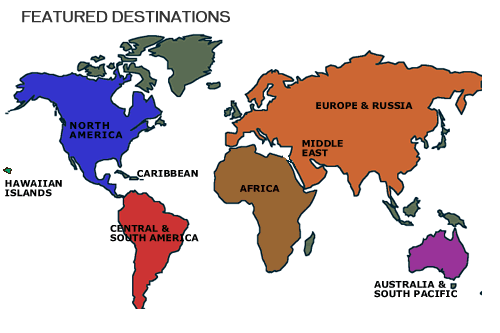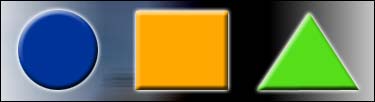|
| Electronic Portfolios in the Classroom |
|
Take the survey at the end of the class 4:00 to 6 p.m. Electronic Portfolio Overview & Individual Project Work (AGENDA)
6:00 to 6:45 p.m.-- Break
Electronic Portfolio Overview & Individual Project Work Directions: After you have finished setting up a "bare bones" portfolio, start experimenting. Add a background, graphics, and digital images taken with a camera. Use the resources supplied on this site, or take a moment to surf the web and find additional resources. The possibilities are ENDLESS! You must include the following:
6:45 to 9 p.m.--Project Completion and Review Day 1--Monday, November 3, 2008 HTML (Hypertext Markup Language) is the language used to make a web page. HTML tells your browser how the web page should appear. It's the "source code" of a web page. As computer languages go, HTML is relatively simple. Anyone can learn it. HTML is a set of special codes, called tags, that are used to markup plain text so that a browser application, such as IE or Firefox, knows how to display the text in the browser window. Before you can begin to understand Dreamweaver, a WYSIWYG editor, you must learn the basics of web design and HTML.
6:00 to 6:45 p.m.-- Break
6:45 to 7:15 p.m. Dreamweaver is the industry standard for professional web designers.
7:15 to 9:00 p.m.
Day 2--Monday, November 10, 2008 (Agenda)
6:00 to 6:45 p.m.-- Break
6:45 to 7:30
p.m. --Image map navigation
Templates and code available 7:30 to 9 p.m. How the heck to you get on the WWW?
Deciding on a project and what you need to bring to the next class.
|